How to Add Mouse Click Sounds in Screen Studio
Many content creators want to add mouse click sounds to their screen recordings to make them more engaging and interactive. These audio cues help viewers follow along with cursor movements and actions, making tutorials and demos clearer to understand.
Screen Studio now supports adding click sounds to recordings natively. This built-in feature makes it easy to add professional audio feedback to your screen recordings without needing third-party applications.
How to Enable Click Sounds
To add click sounds to your Screen Studio recordings:
- Open Screen Studio
- Go to the “Cursor” menu in the menu bar
- Select “Click sound” from the dropdown menu
- Choose one of the available click sounds from the list
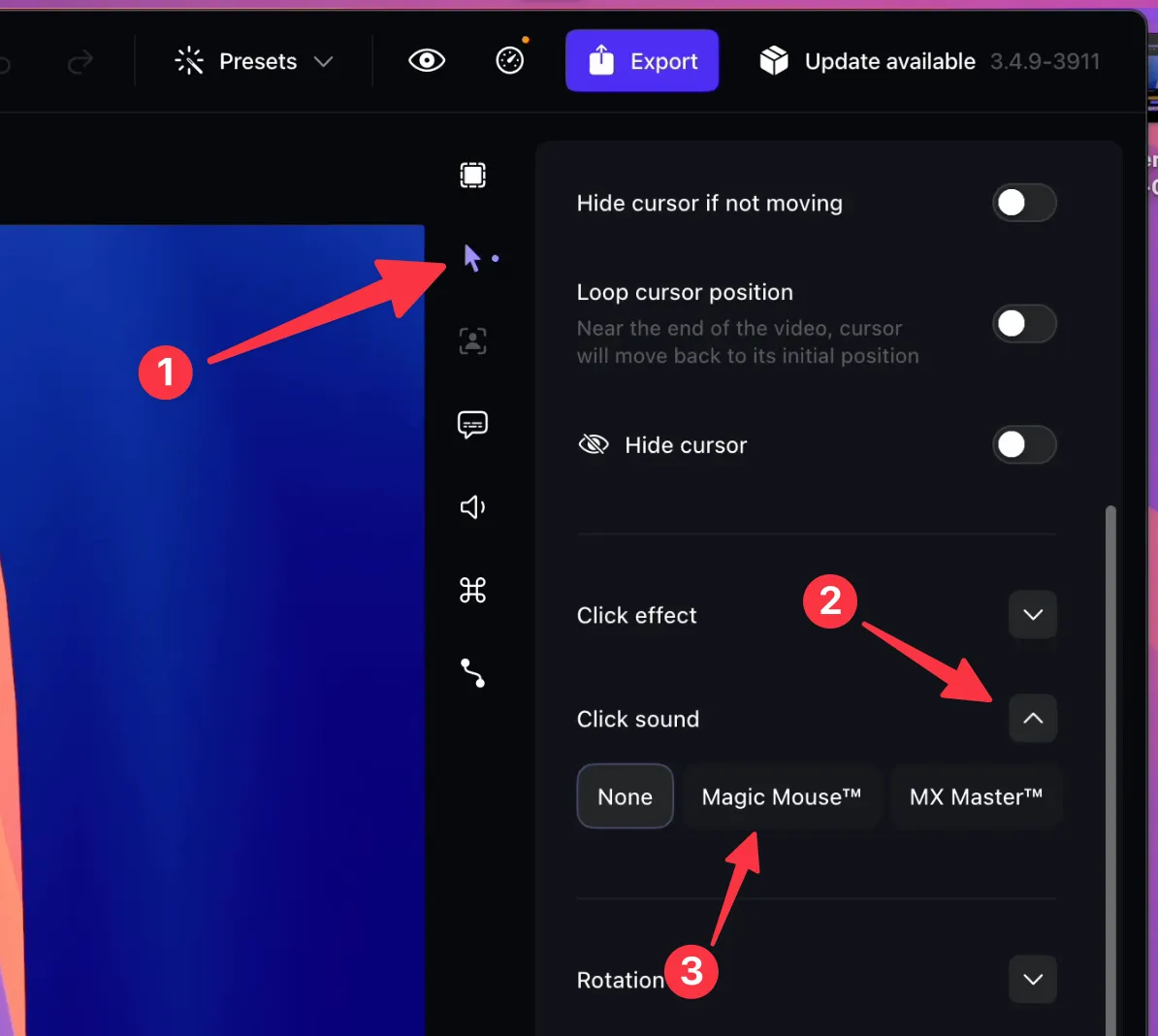
The selected click sound will automatically play whenever you click your mouse during recording, creating engaging audio feedback for your viewers.