How to Blur Sensitive Data in Screen Studio
When creating screen recordings with Screen Studio, you might need to hide emails, tokens, or other private details. Screen Studio now includes a built-in way to blur sensitive content.
- Click “Mask”, then choose “Sensitive data”.
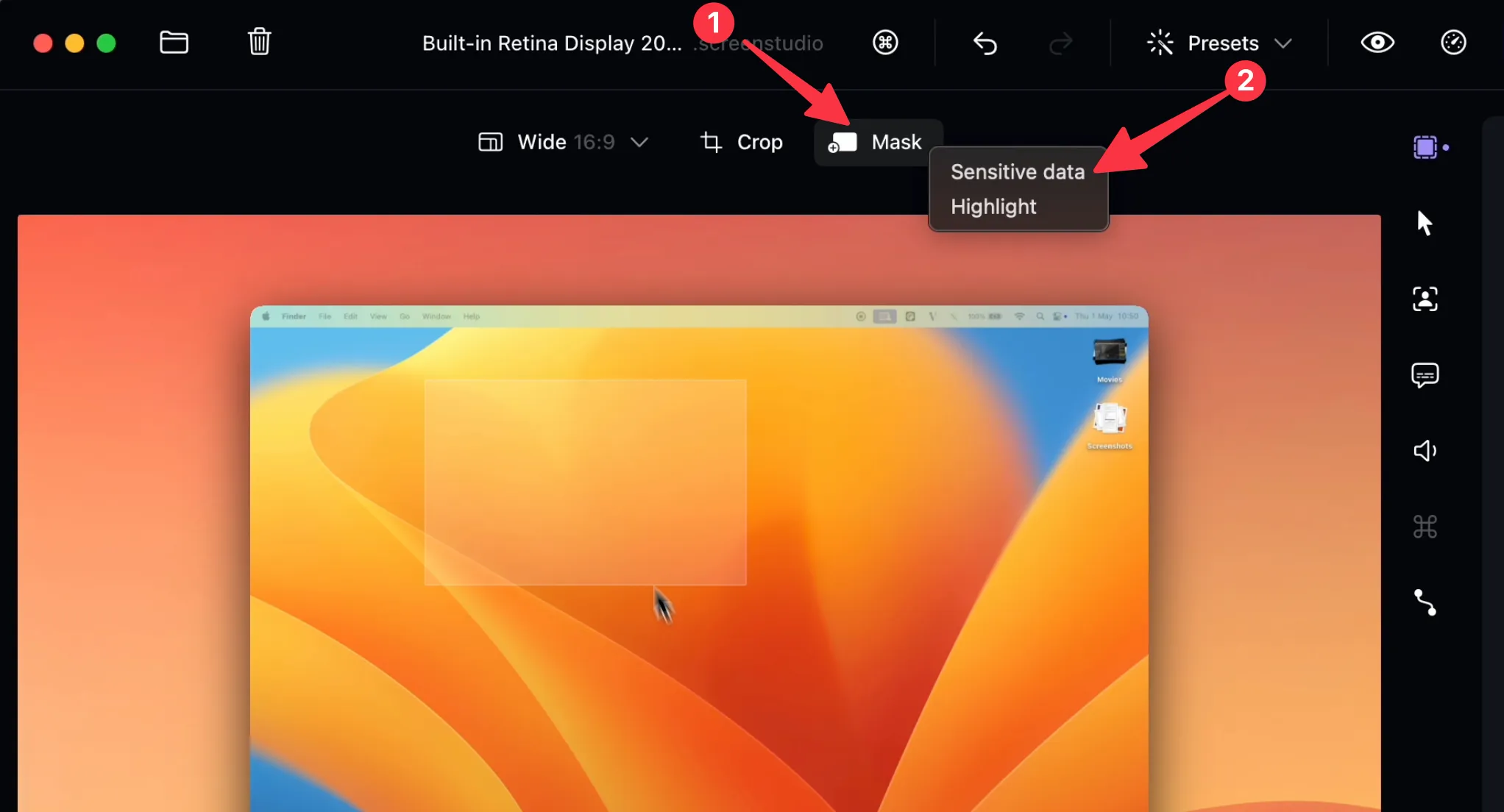
- Drag and resize the blurred rectangle on the canvas until it covers what you want to hide.
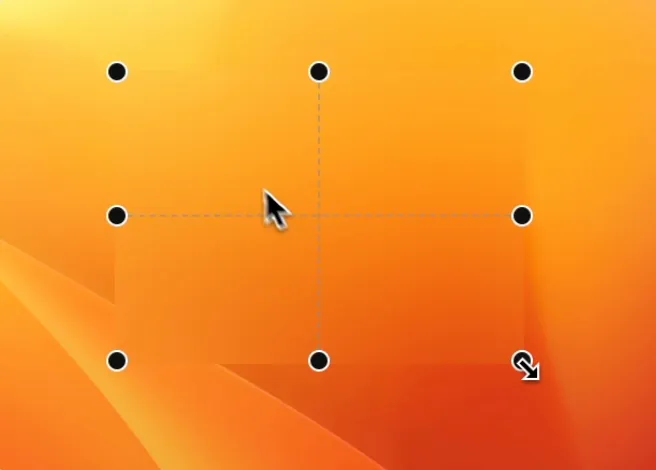
- In the timeline, adjust how long the blur should appear.
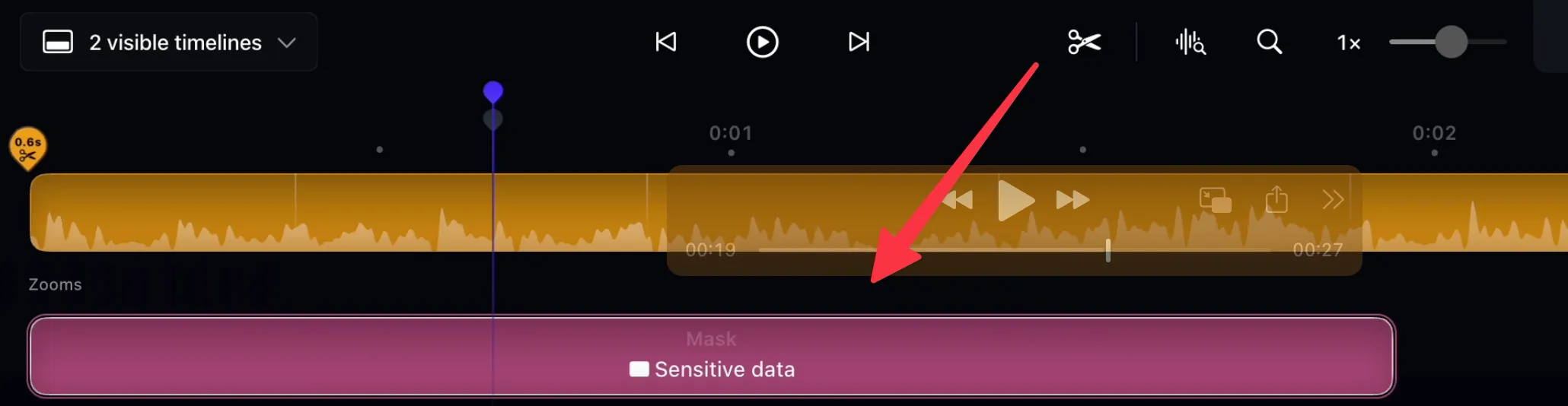
And that’s it! Your sensitive data is now blurred.
Frequently Asked Questions
Does Screen Studio have a built-in blur feature?
Yes. Click Mask, then Sensitive data to add a blur to your video.
How can I blur a specific area?
Add a 'Sensitive data' mask, then drag and resize the blur rectangle on the canvas until it covers the content you want to hide.
Can I control how long the blur appears?
Yes. Adjust the blur segment in the timeline so it starts and ends where you need.