How to Fix ‘Failed to execute encode on VideoEncoder’ Error in Screen Studio
If you’re using Screen Studio for your screen recordings, you might encounter an error message stating “Export failed: Failed to execute ‘encode’ on ‘VideoEncoder’: Cannot call ‘encode’ on a closed codec.”

The error typically occurs during the export process and can be frustrating when you’re trying to finalize your recordings. However, there are two main ways to resolve this problem.
The first solution is to disable hardware acceleration in Screen Studio’s settings. To do this, open Screen Studio, go to Show Settings, navigate to the Advanced section, and disable the “Hardware accelerated video encoding and decoding” option. This often resolves the encoding error and allows your export to complete successfully.
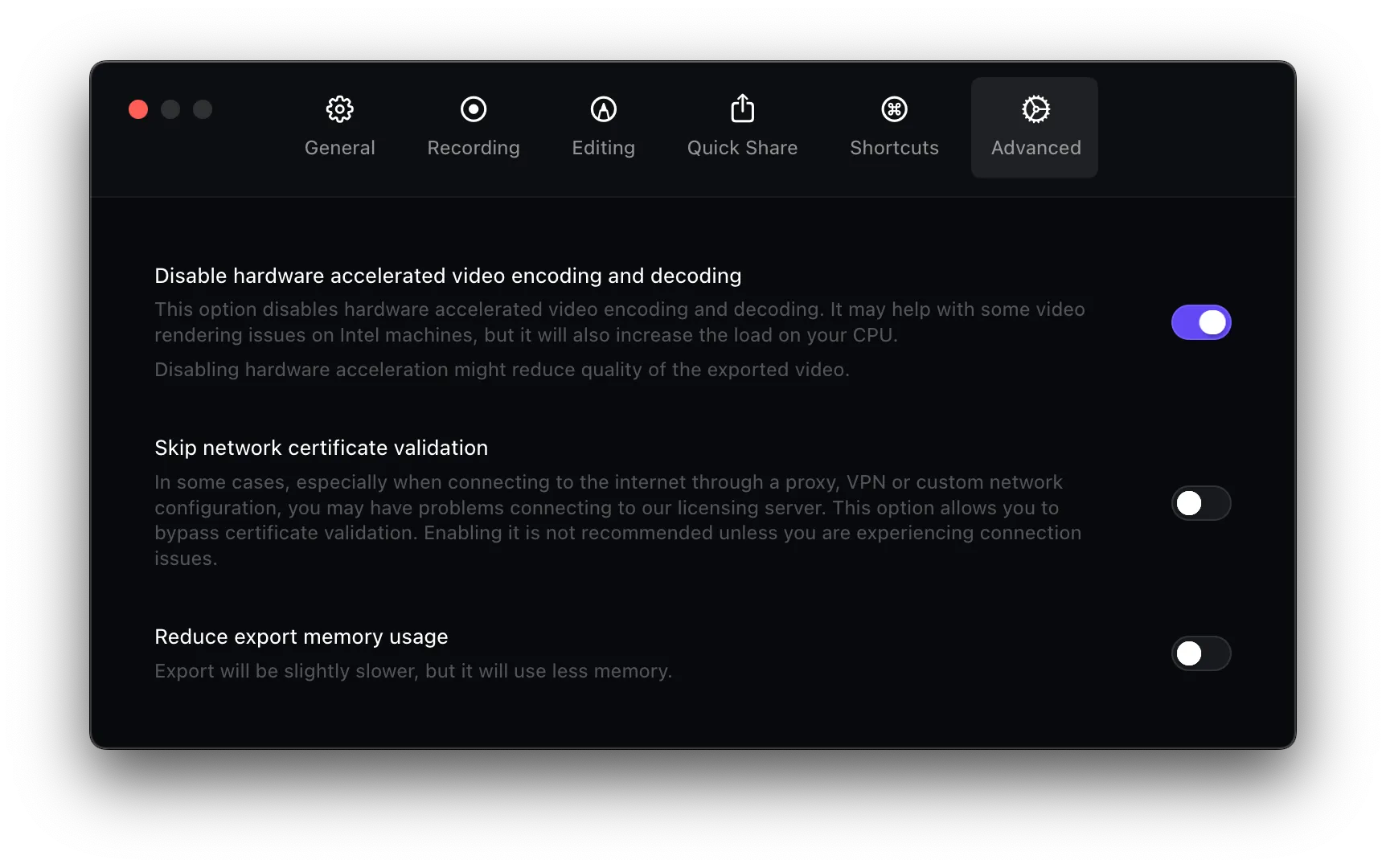
If disabling hardware acceleration doesn’t solve the issue, the problem might be related to your macOS version. Some users have reported experiencing this error specifically with earlier versions of macOS Sonoma. In this case, updating to the latest macOS version should resolve the problem, as Apple has addressed several video encoding issues in recent updates.
If you continue experiencing issues with Screen Studio, you might want to consider alternative solutions like Borumi. Borumi offers a reliable screen recorder with built-in recovery features, ensuring you never lose your recordings due to technical issues.